Word documents allow you to set a password to restrict access as well as restrict permissions for editing. The idea is to help secure your document and prevent alterations from unauthorized users, but the problem is that we tend to forget Word password because we use so many on a daily basis. What do you do when you've forgotten a password to an important Word document and you need to recover it rather than erase it or bypass it?
Well, the only way to do this is with Word password recovery software. While most of them are complicated and require a deep knowledge of password hashing, encryption algorithms, etc., there are some that require no experience. There are even some online services to help you recover Word password if you forgot it. This article covers all such categories of password recovery software.
Method 1: PassGeeker Word Password Recovery (Recommended)
Method 2: Recover Word Password Using GuaWord
Method 3. Recover Word Password Using GuaWord via CrackIt!
Method 4. Use FreeWordWizard to Recover Word Password
If you don't want to hassle with text commands or PDF version issues, then what you need is a professional Word password recovery tool like PassGeeker Word Password Recovery. True to its name, it uses advanced techniques with surgical precision to recover any password from Word docuenet (.doc and .docx) quickly and effectively. It boasts a very high success rate (87%) and offers multiple attack methods.
PassGeeker Word Password Recovery has been extensively tested on all versions of Word documents as well as Windows, so you don't have to worry about that at all. Most of all, the software is extremely user-friendly and tells you exactly what to do in a step-by-step manner. That means it is ideal for first-time users with no experience to recover Word password. The process is as follows:
Support: Word 2007, Word 2010, Word 2013, Word 2016 and Word 2019
Download Now
Step 1: Download the official software from the PassGeeker website by clicking the blue download button listed above. After that, follow the instructions to install the software on a Windows PC or laptop.
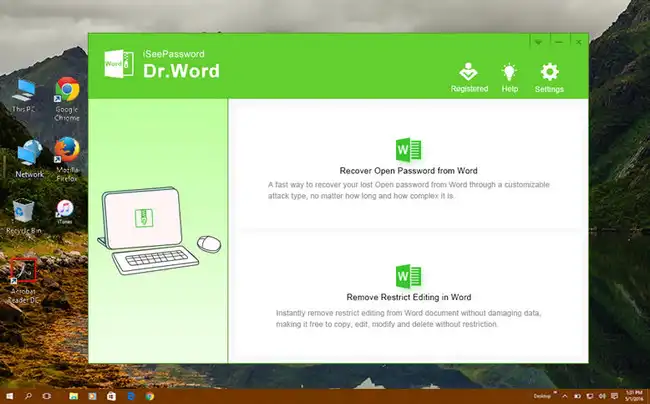
Step 2: Once you launch the program, choose the first option on the welcome page: "Recover Open Password from Word". The other option is to remove the restriction password, which is explained below these steps. Click on "Add File" to import the encrypted Word document.
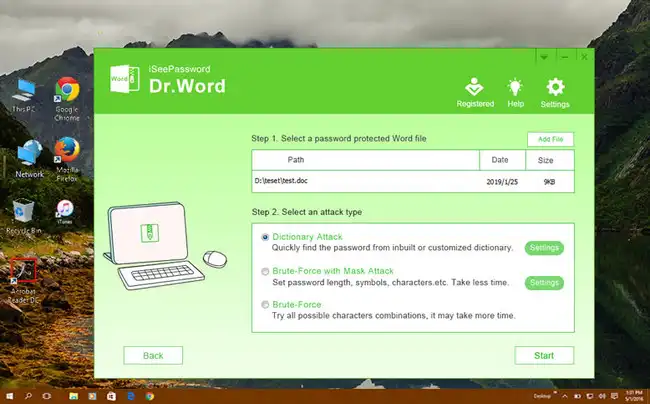
Step 3: Choose the attach type. Options are Dictionary, Brute Force, and Brute Force with Mask Attack Types. For most of the cases, Brute-force with Mask Attack is recommended because you have advance settings for this, such as password length, character range and prefix.
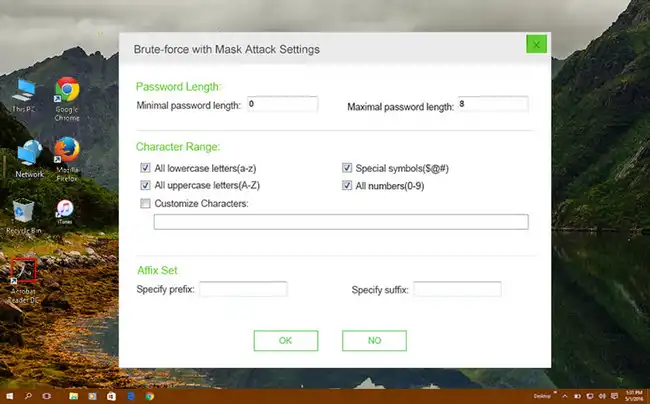
Step 4: Click "Start" to begin the recovery process. When the password has been retrieved, it will be displayed on-screen. Copy it and unlock your Word file that you forgot the password.
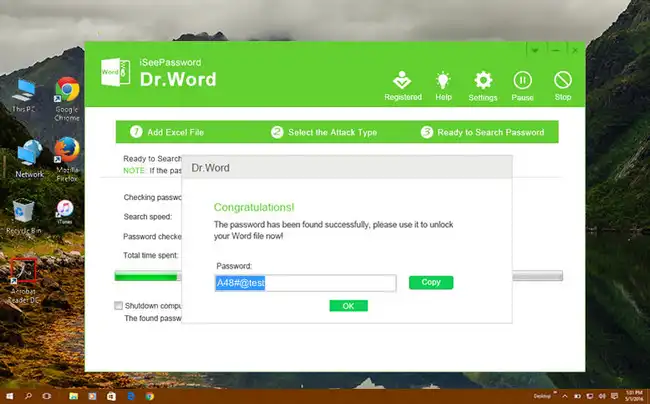
The second option (Remove Restrictions Password) allows you to upload several files and instantly remove their restrictions passwords together. This saves time when you have a lot of files with different types of restrictions and different passwords.
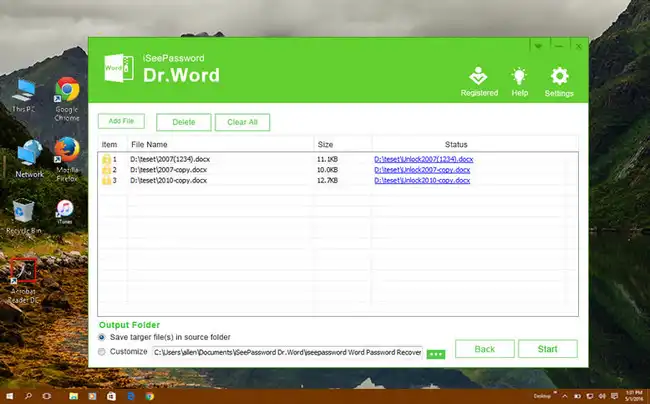
You can find dozens of Word password recovery software (free and paid). But no one could come near to PassGeeker Word Password Recovery in regards of user experience and efficiency. It can quickly crack password from various Word document without much time. This is why we list it as our first suggestion.
Download NowGuaWord is a freeware program for Word password recovery that "guarantees" password recovery for any Word document (earlier version of Word 2010) no matter how long or complex the password is. The reason it's able to promise this is because it doesn't recover Word password like most other applications. What it does is directly decrypt it using complex decryption algorithms. For this reason, it can take a long time to crack Word password. Here's how it works:
Step 1: Download the GuaWord .exe file to your computer. Don't run the program or click on it.
Step 2: Open an instance of Command Prompt by clicking on the Start Menu, going to Run, and entering CMD followed by Enter.
Step 3: Now, within CMD, go to where your encrypted .doc file is located.
Step 4: Next, run the GuaWord program with the following command after changing the filename to your encrypted file: guaword encryptedwordfile.doc
Step 5: Follow the steps shown on the screen, entering the required characters at each step followed by the Enter key. Your password will eventually be recovered, although it could take a long time.
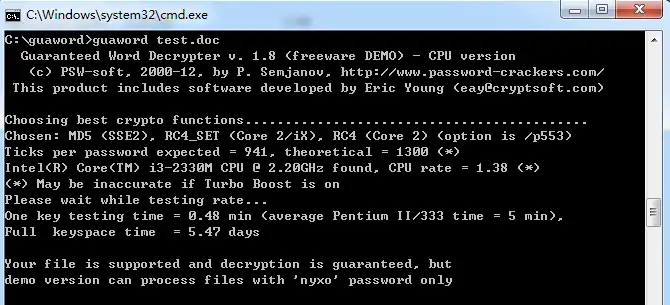
If your password is very long or complex, it can take as much as several weeks to decrypt it. That's why it is advisable to do this on a spare computer that nobody will be using during that time. The resources will be fully occupied the entire time. It is totally free to recover Word password but it costs much time and computing resources at the same time.
CrackIt has been around for a while and is quite a reliable tool for Word password recovery. It is a portable tool to recover word password, which means you can run it from a USB drive instead of having to install it. Also, it offers a GUI or graphic user interface so you won't have to struggle with command line inputs.
Step 1: Download CrackIt! as a ZIP file and extract the contents to the same location.
Step 2: Unzip the downlaoded file and launch the program by double-clicking the executable file.
Step 3: In the main interface, click "Browse"to locate and import encrypted Word document.
Step 4: Hit the Crack It! button at the bottom to start recovering password from Word document.
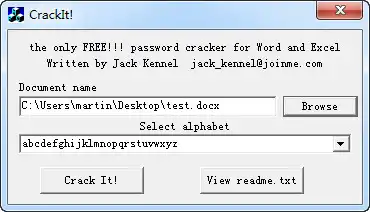
Although this usually works with older versions of Word and on older Windows versions, it has been known to work with the latest versions of both. Of course, it's sometimes a matter of luck as well. However, most passwords will be recovered in a short amount of time and displayed in the field provided. Just copy that and use it to unlock your Word file.
FreeWordWizard, also called Free Word and Excel Password Recovery Wizard, is another useful tool to get you out of a jam. This one also offers a graphic interface so you won't have to use CMD, but it generally works only with older versions of Word documents like 97-2003. If the encrypted file is an older version, you can try this software to recover Word password for old versions.
Step 1: Download the ZIP file, extract it, and install the software.
Step 2: Launch the program and choose the type of attack: Brute Force and Dictionary
Step 3: Import the file to be decrypted and select an available dictionary (wordlist) or upload your own.
Step 4: Click the "Recover" button and wait for the password to be cracked.
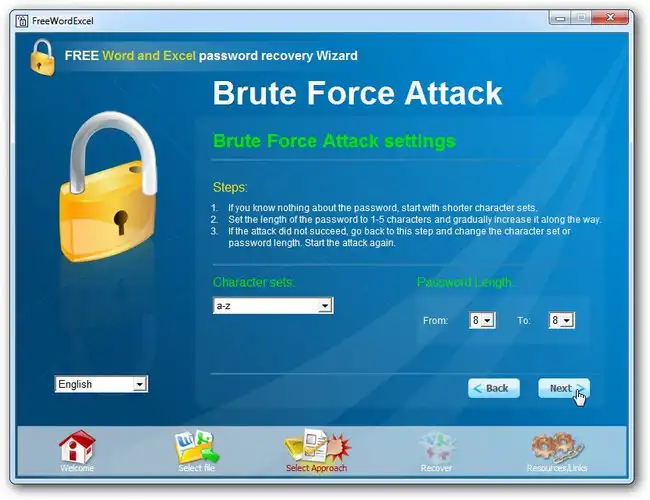
Depending on the complexity of the password and its length, this could take several days or even longer to fully recover forgotten Word password. Moreover, if your file is a later version of Word or you're using Windows 10, the software may not work at all.
We have list both free and premium solutions in this article to help you recover forgotten password from Word document. However, you should pick up the most suitable one based on the Word version, computer specs, price and estimated time frame. From the perspective of a normla user, PassGeeker Word Password Recovery is the best choice in 2020.