How to bypass Windows 10 password if you forgot the password? Password protection is an integral part of Windows security. To increase the level of protection, Microsoft has provided various types of password protections. The reason for this is that Windows has the largest user base of all operating systems in the world. But not many people understand how passwords actually protect their machines from unauthorized access.
Essentially, a password is a string of text characters that are defined by the user. This text, however, is not stored as it is. An encryption algorithm processes it into something called a hash, which is then further encrypted using AES128 encryption. Think of it as a one-way function: a hash can be obtained from a password, but a password can't be easily retrieved from a hash.. Of course, there are software applications that can crack a password and decipher it using complex, so Microsoft moved from LM (LAN Manager) hashes to something called NT hashes, also known as NTLM hashes. These are more secure and, hence, harder to crack.
Part 1: Windows Password Protection Types
Part 2: Difference between Password Recovery and Bypass
Part 3: Bypass Windows 10 Password with PassGeeker
Part 4. Bypass Windows 10 Password with Command Prompt
To provide even stronger security, Microsoft developed a set of password protections, include text password, PIN, voice recognition and face recognition. PIN protection is supposed to be more secure than using a text password because it is tied into the device itself. So, if someone steals your PIN, they can't access your computer unless they steal the hardware as well. A PIN can be considered as a back-up to biometric access. If you can't unlock your device with your face, iris or fingerprint, you can use the PIN.
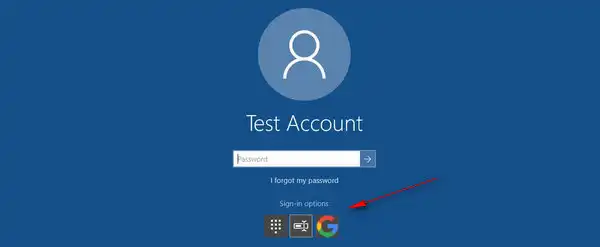
There is also another categorization of passwords based on the level of access that the user is granted. An admin password, for example, gives you deeper access than a user or guest password. With an administrator password, you can install programs and do other things that a normal user cannot. Such user-based permissions are very useful when a computer is being used by more than one person. In addition, Windows 10 also allows the use of a Microsoft account password to gain access. This password is tied into other Microsoft products like Skype and Xbox.
The passwords can also be categorized by location type. A local login or admin password is stored locally, while a network or server password is stored in a central repository along with other user account passwords in that network. The Microsoft account is an online service that is stored in Microsoft's remote servers.
There's a key difference in the various access methods when a password is unknown or forgotten. What we've talked about so far is password recovery. This means using a complex program to decipher the NTLM hashes and retrieve the password in that manner. The other way is to bypass Windows 10 password. This process works differently. Instead of trying to find out the password, it blanks the password. That means once you bypass a password for a particular user account, you will no longer need it to access that user account.
This is an important distinction because password recovery is an extremely time-consuming process. Since millions of combinations are possible, it often takes hours or even days to crack a complex password. In contrast, bypassing Windows 10 password only takes a few minutes because it is disabled rather than recovered. The technical aspects are beyond the scope of this article, but you should be aware that recovery and bypass are very different processes.
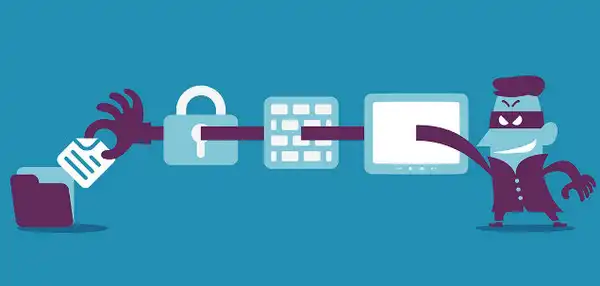
If you've forgotten Windows 10 login password, it's much faster to use a tool to bypass Windows 10 password rather than recover it. This will save you time, and if you're not technically proficient, it will help you avoid losing data or accidentally changing some key system settings. One of the best password bypassing tools for Windows is PassGeeker.
PassGeeker has been developed especially for users with little or no knowledge about password cracking. It simply disables the password requirement so you can access your computer even if you forgot Windows 10 password. The software is used by millions of Windows 10 users, but it also works with older versions of Windows right back to Windows XP. It has gone through extensive testing on multiple PC brands, and it will work no matter what brand of Windows 10 computers you own.
This password bypassing program works by applying the password reset disk. Normally, you would need to create a reset disk before you forgot Windows 10 password, but PassGeeker allows you to do the same thing on a different computer when yours is locked. The software is completely self-contained, which means it has all the tools required to create the reset disk and reset windows 10 password in less time.
Download Now Download Now
Step 1: On a secondary computer, download PassGeeker application and install it. The insert a blank DVD/CD or a USB flash drive that will soon become your password reset disk.
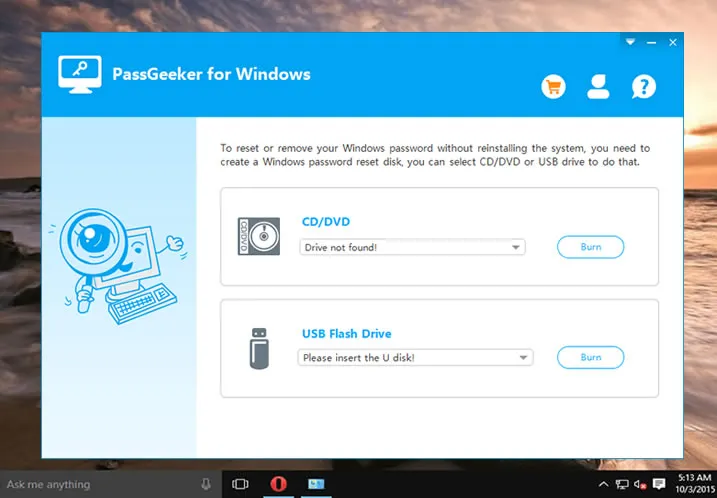
Step 2: When you launch the program, you'll see two options on the screen, one for burning the ISO file to CD/DVD or a USB drive. The ISO file will automatically be acquired by the software, so don't worry about that part. Simply click on the Burn option next to the drive name. This will create a password reset disk for Windows. Remove it from the second computer and insert it into the locked PC.
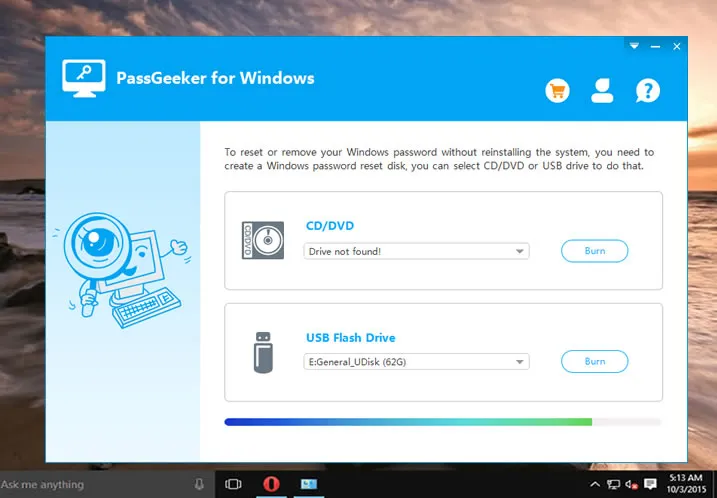
Step 3 : After inserting the disk or drive, start up the locked computer, but during the boot-up process, click on the manufacturer's special key to take you to the BIOS Setup Utility. It is usually F2 or Del, but it is usually displayed on the screen during startup. Once there, use the arrow keys (up and down) to select your drive or disk as the location from which to boot up. Save your changes and exit BIOS Setup Utility.
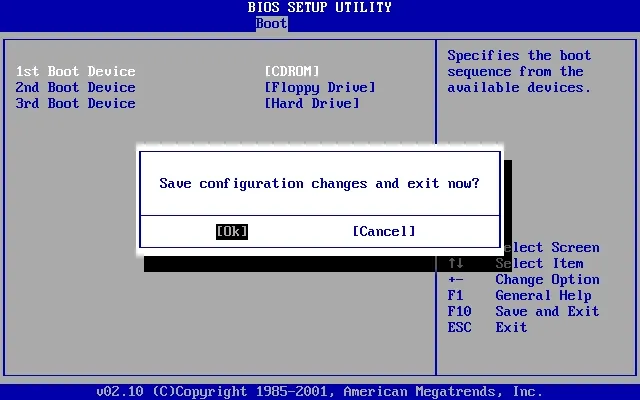
Step 4: When the boot resumes, it will take you to the PassGeeker interface again, but this time you will see a different window. There will be an option to choose the Windows version and the user account that is currently locked. You also have an option to add a user at this point, but ignore that for this process.
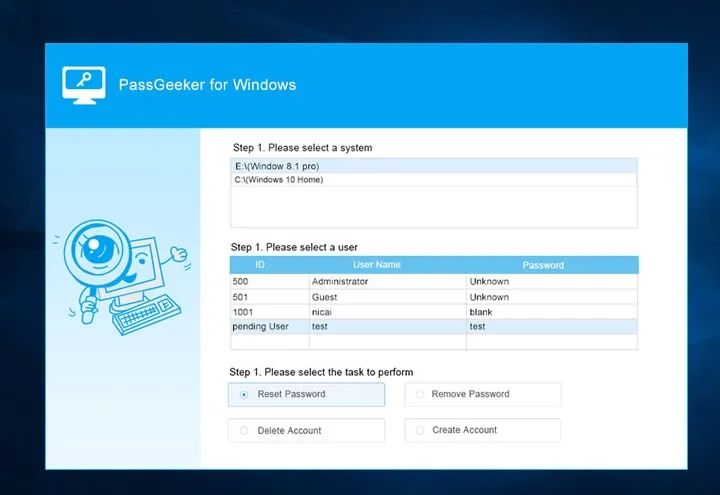
Step 5: Simply select the correct version, which is Windows 10, and select the locked account in the next section. At the bottom, click on Remove Password. This will instantly blank that account's password. Now remove the media and restart your computer. You should now be able to login without a password.
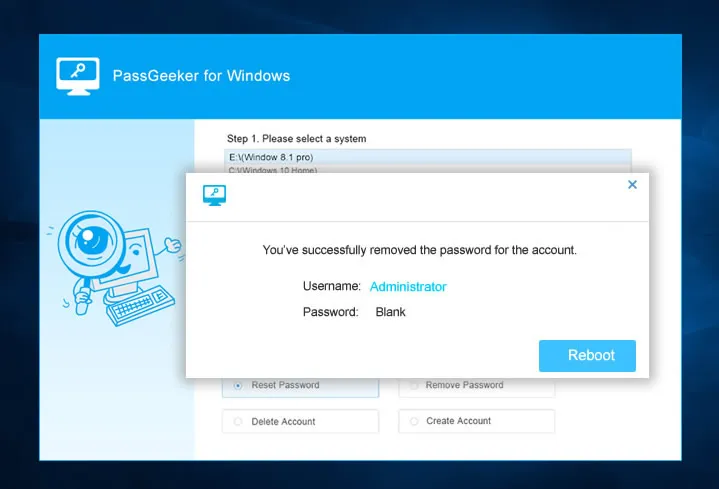
This is by far the easiest way to bypass Windows 10 password! No technical expertise is needed to operate the software, you don't need additional ISO burning tools or anything else, and there is no complicated command line work involved in the process. Just follow the instructions and instantly unlock Windows 10 computer when the password is forgotten.
Download Now Download Now
If a local user account is locked but you have access to another administrator account on the same computer, then a simple command line execution is all it takes to bypass Windows 10 password. In this instance, first login to your PC using the admin account, and then run CMD or Command Prompt as an administrator. To do this, click Windows + S to run the search function, then search for cmd or Command Prompt. When you see the correct search result, right-click it and choose Run as Administrator from the contextual menu. This opens CMD in admin mode. This is an important step, so don't skip it.
Once you see Command Prompt, run the following command, followed by Enter: net user username newpassword.
This single command will replace the existing password for the user account you specify with a new one of your choosing. You should see the message "This command completed successfully" in Command Prompt. You can now log out of the admin account and use the new password to login to your previously locked Windows 10 user account.
Bypassing Windows 10 password is much simper and less time consuming to password recovery, which could take days or weeks to find the password if it was strong enough. So when you forgot Windows login password, the best way is to bypass or reset it with third-party tools or command prompt. Usually, you only need 5 minutes to finally gain access to the locked PC. This sounds more appealing, right?