The new 17-inch Razer Blade Pro is an amazing laptop that gives gamers a peerless performance and matchless experience. Nevertheless, it is a Windows system and, like all Windows devices, passwords are often forgotten. But don't worry if you're in that predicament. This article shows you four easy and free ways to reset your Razer Blade Pro password and get past the initial security roadblock.
The following tutorial also works for Razer Blade Stealth, Razer Book and Razer Blade Studio.
Method 1: Reset Razer Blade Pro Password with Free Tool
Method 2: Reset Razer Blade Pro Password via Factory Reset
Method 3: More Easily Way to Reset Razer Blade Pro Password
Bonus: How to Reset Razer Blade Pro BIOS Password
Offline NT Password and Registry Editor is an open-source password recovery tool that you can use to instantly reset Windows password. It does require some knowledge of using plain text commands, but it is very useful if you don't have anything else.
The process is a little similar to PassGeeker process but requires additional steps because it doesn't have a graphic user interface to make it simple.
Step 1: Create a live USB using ISO file of Offline NT Password and Registry Editor, also known as ONTP&RE.; To do this, download the appropriate version of the ZIP file here and burn the extracted contents to a USB stick.
Step 2: Boot Razer laptop using Offline NT Password and Registry Editor bootable USB stick. You should see some white text on a black terminal screen and a boot prompt at the bottom.
Step 3: At the prompt, click Enter to list all the partitions on your drive. Type the number of the drive as displayed and hit Enter again.
Step 4: For a few more times, type 1 followed by Enter until you see a list of user accounts. Here, type the user account that's locked and hit Enter again.
Step 5: Once again, type 1 and then Enter. Next type q and Enter, then y and Enter.
That's it. It sounds simple enough to reset Razer Blade Pro Laptop but you have to be careful because it involves command-line inputs. Any wrong input could be disastrous for your system.
If you're an online gamer, you're not likely to worry about data stored on the device. That makes a factory reset the perfect choice for you. Now, factory reset feature is shipped with Windows 10 in default. There are two scenarios here - if you know the password and if you forgot it. If you know the password, you might still want to reset it when you're selling or giving away the laptop (Oh, no! Not the Razer Blade Pro!) The following steps show you how to reset the password via factory reset option if you forgot it.
Step 1: Get a Windows 10 installation disk made on a different computer. You can download the ISO file from the link provided and use a free disk authoring tool like UUByte ISO Editor for this.
Step 2: Insert the disk and boot up your laptop, It should boot from the installation disk instead of your native OS installation.
Step 3: When you come to the Windows Setup screen, don't click on Install Now. Instead, click the Repair your computer option on the bottom-left of that window.
Step 4: Go to Troubleshooting menu and select Reset your PC.
Step 5: Choose Remove Everything if you only have one drive volume. If you have more than one drive, in the next step, you can select ��Only the drive where Windows is installed.' Or else, click on All Drives.
Step 6: Finally, click the Rest button and wait for the factory reset to be completed.
You can now log in without using a password. However, it is recommended that you set a new password. Use something that you're not likely to forget.
If your problem is with the Windows password, then rather than do a factory reset, you can try using a third-party utility like PassGeeker for Windows. There's no need to install another program or lose all your data. The process is very simple and it will only take you a few minutes to instantly blank out your Razer Blade Pro login password.
Download Now Download Now
Step 1: Download PassGeeker Windows Password Recovery from its official page and then install it on a secondary computer.
Step 2 : Insert a USB pen drive and go to the program Window. Click the Burn button next to where your USB drive name is displayed.
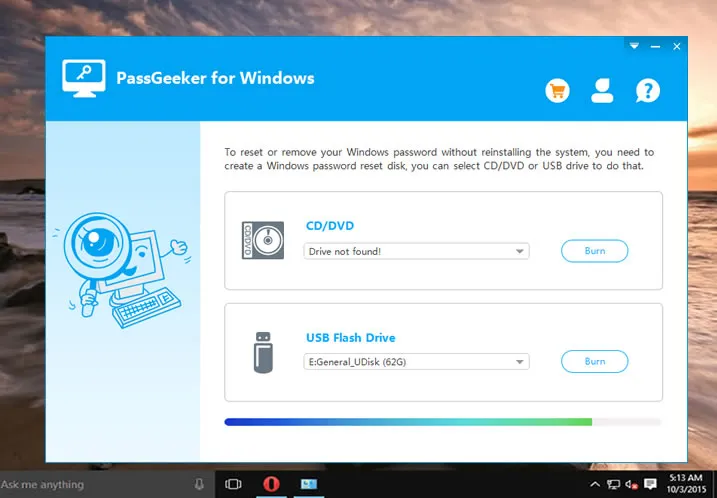
Step 3 : When the burning process is complete, remove the USB drive and insert it into your locked Razer laptop.
Step 4: Boot from the USB drive. This involves hitting F8, F11, Esc, or another special key to get to the BIOS menu, where you can change the boot priority to the external drive. Exit and resume the startup.
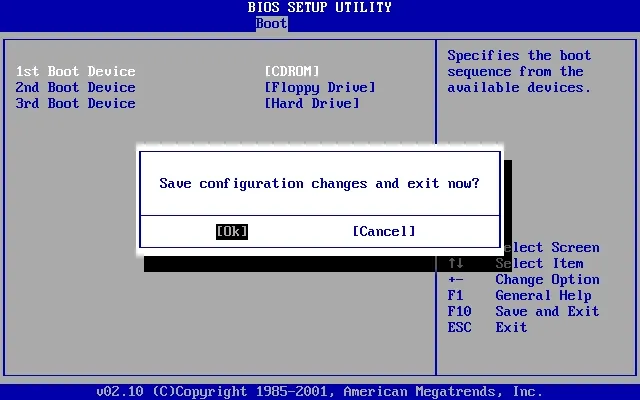
Step 5: When you Razer boots up, you'll need to select the ISO for the correct version of Windows, choose the user name for the locked account, and hit the Reset Password button. If you don't need a new one, click Remove Password.
If you selected the Reset option, a new window appears where you can set a new password. If not, you'll see another popup showing that the password is now blank.
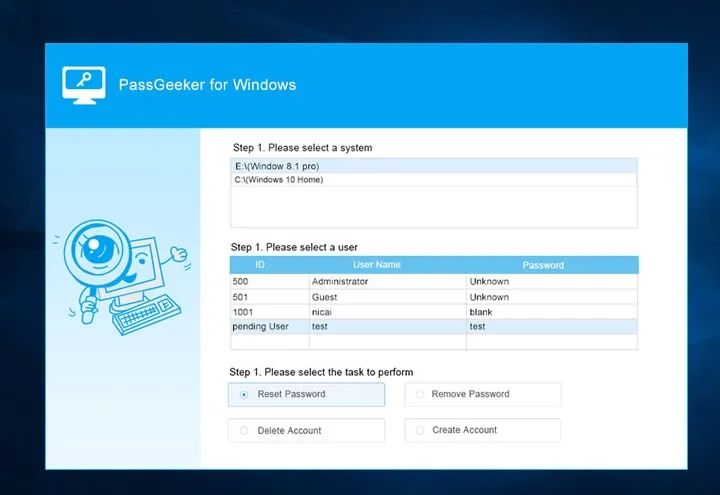
That's it! This is a highly advanced Windows password bypassing tool that can not only reset or remove any Windows password for any type of account, but it can also be used to Burn ISOs to a drive or disk, list all available accounts on a computer, and even create a new one or delete an existing account. The software is highly versatile and guarantees a high success rate when executing this process. You can keep the USB drive to reset or remove the password for your Razer Blade Pro at any time in the future.
If your problem is with the BIOS password, that means you can get into the Razer device but you can't change any settings. It also means you can't boot from a USB drive, which is inconvenient if you want to do a clean install of Windows later on.
To solve this problem, you can follow the steps shown below:
Step 1: Unplug Razer Blade Pro laptop from the wall socket or just remove the power adapter jack from the power inlet port.
Step 2: Next, remove the main battery pack.
Step 3: Now, remove the CMOS battery, which is a smaller battery cell.
Step 4: Press and hold the Power button for a few seconds.
Step 5: Release the power button and insert the CMOS battery, then the main battery pack.
Step 6: Plug the laptop into the wall socket again or insert the jack and start it up.
Your BIOS password should now be reset but you will lose all your previous settings in BIOS. Don't worry. All user data are untouched!
Following one of these four methods described above, you can easily reset Razer Blade Pro laptop password without much trouble. It is your turn to decide using the right tool shared above. A warm remind is to read the steps carefully before starting to reset the laptop password. Once the laptop is unlocked, Enjoy and happy gaming!