Asus laptops are preferred to many customers because of their compact size, specifications and flexibility in operations. The brand hitting the market today come with advanced security features such as fingerprint scanners to maximum security. However, the old-fashioned password protection is still presented to lock down the illegal access. As we know, password is a good protection for data security, it could be very frustrating if you couldn't remember it or you need to access a password-protected Asus laptop in an emergency but you are locked out. This is why you should know how to reset the password on Asus laptop to regain access to the locked laptop. Here are 3 effective ways to reset login password on Asus laptop.
Windows Password Recovery software is the most reliable tool to reset password on Windows PC or laptop. The main purpose is to help users unlock the device without password by modifying the registry entry. You can find tons of software at this kind but PassGeeker is one of the best ways to reset password on Windows by making a Windows password reset disk. Of all the options available, PassGeeker has proven to be convenient for many people in need of resetting Asus passwords. It is one of the most powerful password recovery utilities currently available in the market today.
Of all the options available in 2019, PassGeeker has proven to be convenient for many people in need of resetting Asus passwords because of the simplified user interface.In addition, you don't need to wait for much time as the password will be reset in less than 3 minutes. That's quite impressive when comparing to other software, which takes days to crack a strong password. Let's check how this amazing software works.
Step 1: Get started by downloading PassGeeker software from a trusted PC where you have administrator rights. Be sure to download the authentic version of the software to avoid malicious programs that may hurt your computer in a number of ways.
Download Now Download Now
Step 2: Launch the software and then insert a USB drive on the same computer. The interface will then load up and you need to click "Burn USB" option over DVD to make a password reset disk. Wait 1-3 minutes for the password reset disk to be created. Remove the USB and turn on the locked computer whose password was lost.
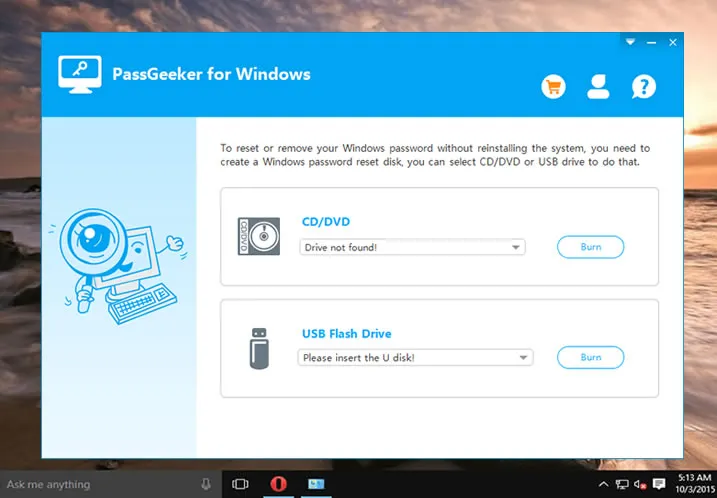
Step 3: Insert the USB on locked Asus laptop and then boot up as normal. While booting, hit the +/- keys to change the boot order so that you can select the bootable USB disk you just inserted as the first booting device.
Step 4: While the boot process is still on, PassGeeker interface will show up. Select the right Windows version and user account whose password you want to unlock. Next, click on the "Reset Password" option to remove password from the account. This is completed instantly no matter how strong the password is.
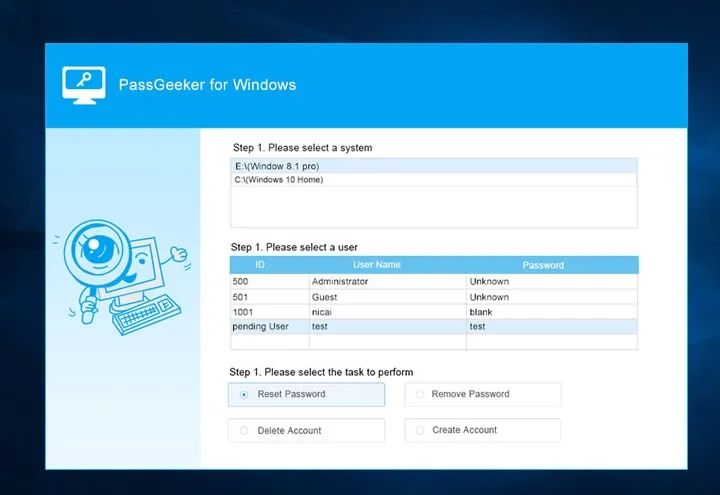
When the password was removed, eject the USB and reboot the computer. it boots up normally this time and you will not be asked to enter any password at login.
Download Now Download Now
Microsoft has an extra feature in Windows 10 that users can use to reset their PCs to run a clean version of Windows. This can be accessed through UEFI mode or through the Advanced Mode settings. With this approach, however, you may lose your personal data in the process of unlocking the laptop.
Step 1: Restart Windows while holding the SHIFT button.
Step 2: Navigate to Settings -> Update & Security -> Recovery -> Reset -> Get Started.
Step 3: Choose "Remove Everything" option. This will delete everything, including password protections presented on the systems drive.
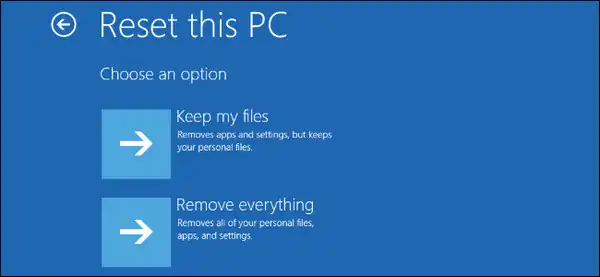
Step 4: Windows 10 will restart and PC shall have been restored to Factory Settings with no files and passwords.
Windows have the option of having more than one Administrator on the same computer and this is another method you can use to reset Asus laptop password if you had access to another administrator account. Please follow the steps in below to unlock the Asus laptop.
Step 1: Restart the laptop and use the password for the other admin to log in
Step 2: Navigate to the Control Panel and choose the "Users Accounts" option.
Step 3: Click "Manage other accounts".
Step 4: Locate the account you want to access, and change the password to what you want. You can also change the name and account privileges from this section.
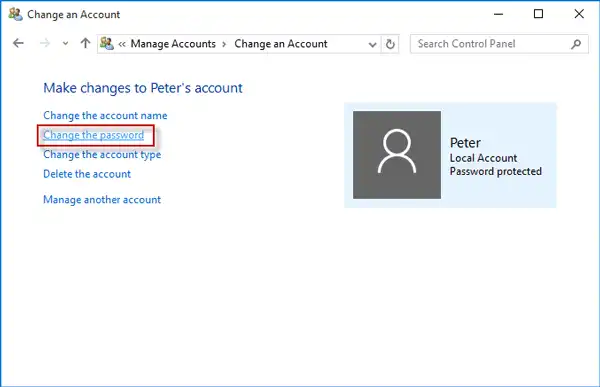
We have gathered 3 different methods to reset password on Asus laptop, which are proven to be working till to now. Though there are others ways to unlock the devcie such as command prompt or sticky keys, it is a good option for most people because it is too complex. Simply choose the one you feel most comfortable with and use it to regain access to your computer if you happen to lose the password.