Have you ever encountered forgetting the login password on Toshiaba laptop or PC? While it's a really a big headache, you can bypass the protection by resetting login password of your laptop. Not many Windows users make a restore point or have a DVD Windows installation disk available when their laptop can be accessible, so there are still a few ways to reset the forgotten password without the need for reset or installation disk.
Unlike other software, PassGeeker Windows Password Recovery has everything you need to reset your Toshiba laptop password. The software does not require you to install any additional tool or perform any command during the entire process. All you need is just to move your cursor around and do a few clicks. That's the best part of it and does a great help for users with less computer knowledge.
What's more, it can easily reset forgotten login password in a short time with the integrated ISO burning tool. Here is how to use PassGeeker sofrware to remove password from Windows laptop.
Step 1: First, you need to download PassGeeker Windows Password Recovery and install it on another working computer. The installation process is pretty simple and the tool will automatically open once the installation is completed.
Download Now Download Now
Step 2: After the registration is done, you need then to make a reset disk. You can use a USB or a DVD disk, depending your preference. Plug your USB into the computer, click on the USB option to create a password reset disk and hit "Burn". Next, connect this USB to your locked Toshiba laptop.
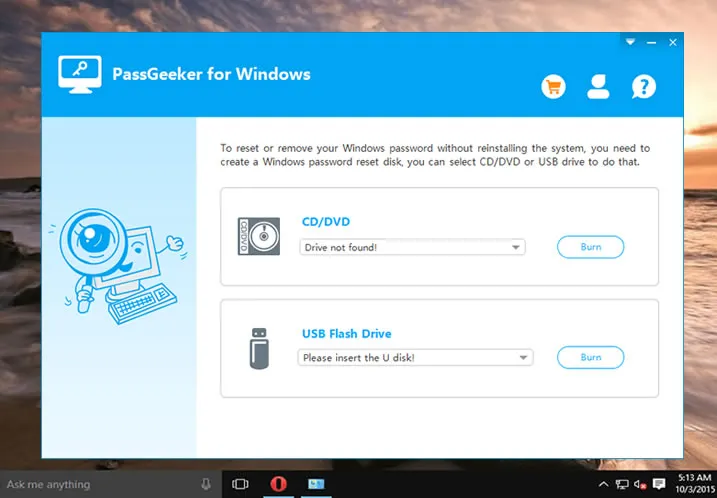
Step 3: Switch on Toshiba laptop and boot it into BIOS mode. Choose the external USB as the first boot up method.
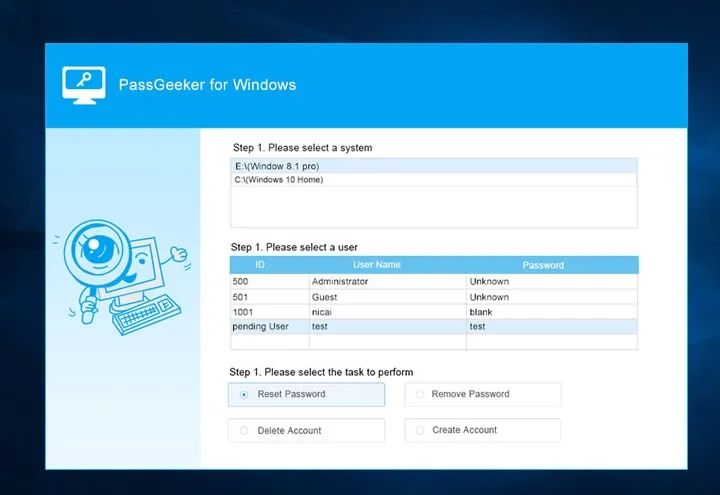
Step 4: After a few seconds, you will be taken to the PassGeeker screen. Select an account associated with your laptop and click on "Reset Password". At this time, a small window appears and ask you to type a new password for that account.
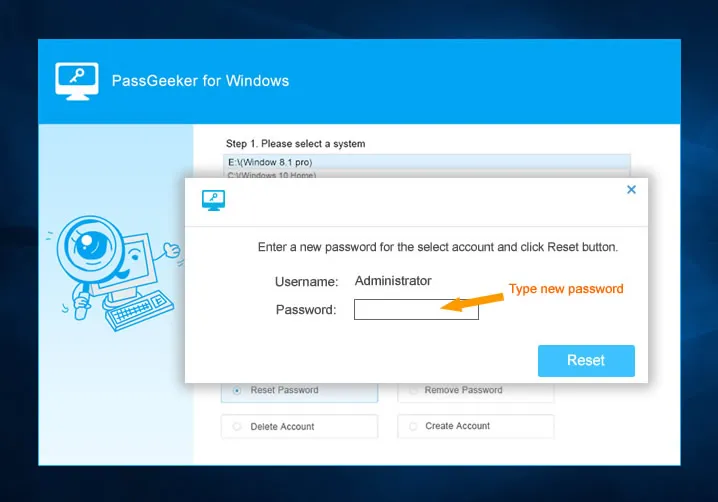
The password is now completely removed from the user account. Reboot the laptop and choose the accoutt for login. The computer should go to desktop without asking for a password any more.
Download Now Download NowAnother way to crack a forgotten Windows password is to use the online Microsoft Account Reset. All you need to do is visit Microsoft's website and then reset your account. However, this only works on computers with Microsoft account login activated. And this feature is available for Windows 8 and Windows 10 devices.
Step 1: Open a browser on another computer and visit the Microsoft account password reset page.
Step 2: Read and select the reason why you need to reset your account and click "Next".
Step 3: Enter your relevant information like your email, Skype ID, etc. Type in the characters you see on the screen. You will receive a one-time code within your email.
Step 4: Once you enter the code in the next screen, you can create a new password. After this, you can use this new password for logging into Toshiba laptop.
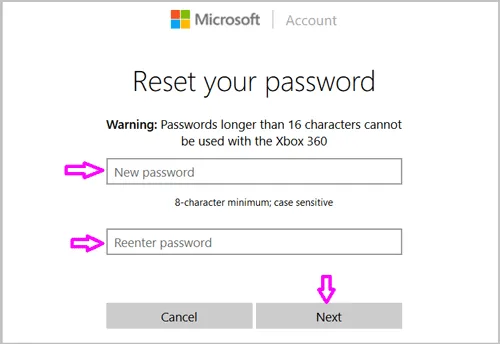
Changing a few settings on the account can sometimes affect the way you sign in, and resetting the password might not fix that. Besides, you should have previously set up your password to accept your MS account credentials for this method to work.
Ultimate BootCD is a free tool that is effective in resetting password on Windows. If you are willing, you can pay a small amount of money to use the cleanest build and avoid malware. Further, you will also receive update notifications of the tool when they are available. Once your computer boots into BootCD environment, you can check all the information of your Toshiba laptop. Resetting the password can be done in a few seconds as well.
Step 1: Download UBCD ISO image on another computer and burn the ISO to USB.
Step 2: Insert the USB into Toshiba computer and set the first booting device to USB.
Step 3: UBCD appears on the screen and load Parted Magic utility with default settings.
Step 4: Once the user interface is loaded, go to left bottom corner and move to System Tools -> Change Windows Password. Select the hard drive from the pop-up window and type "1" to load NT Password module for editing and changing Windows password.
Step 5: Follow the prompt in Terminal to remove or change password from an user account.
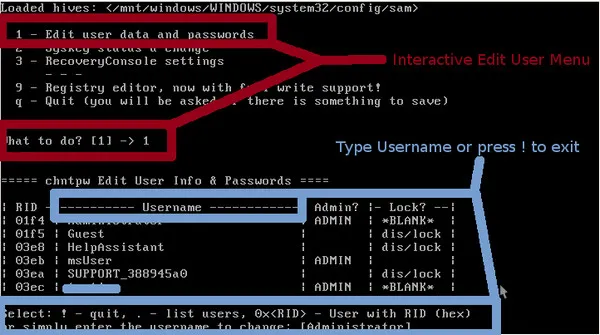
If none of the above methods helped, the last resort is to reinstall Windows operating system on your laptop. If you do not mind and have free time, you can bring your Toshiba laptop to a technical repair shop. The technicians there have specific tools and software that you can reset the password on your laptop.
As usual, the three mentioned solutions are enough to help you unlock Toshiba laptop. We recommend you to use PassGeeker software since it's very fast & secure, which is a great solution for an urgent password reset.